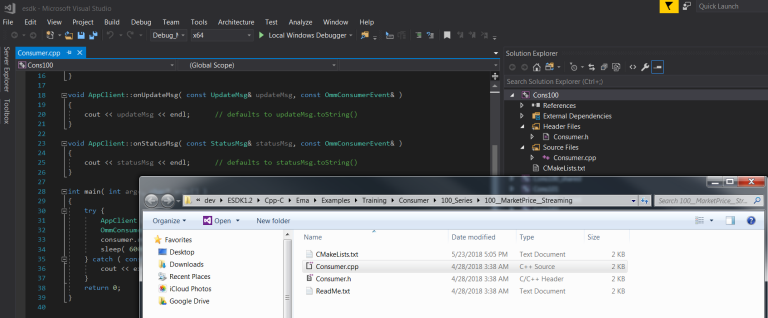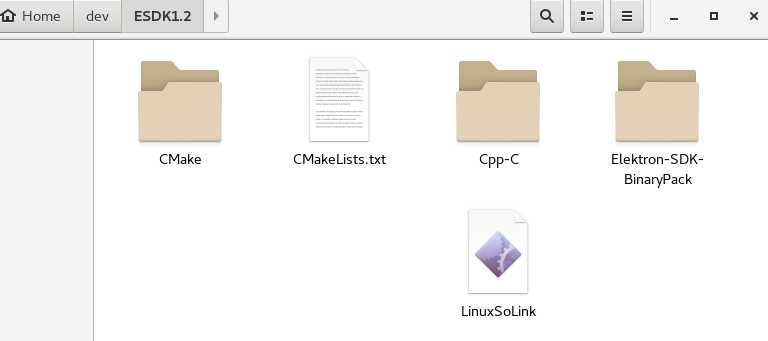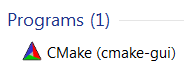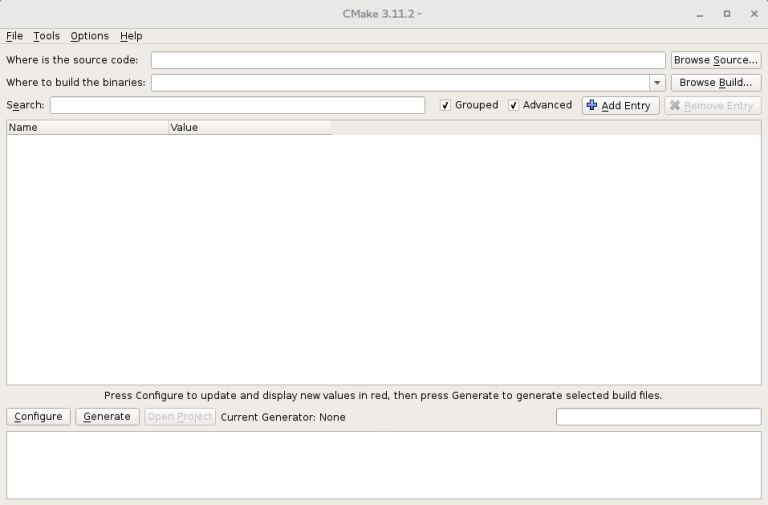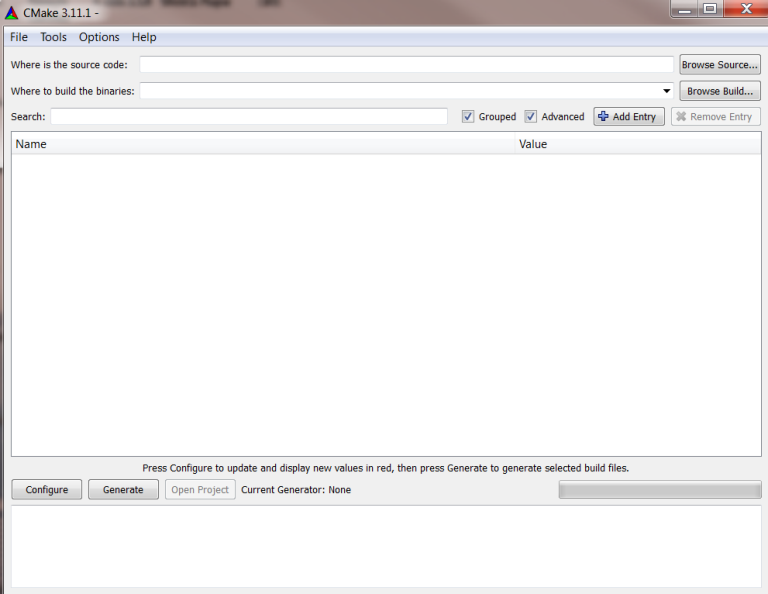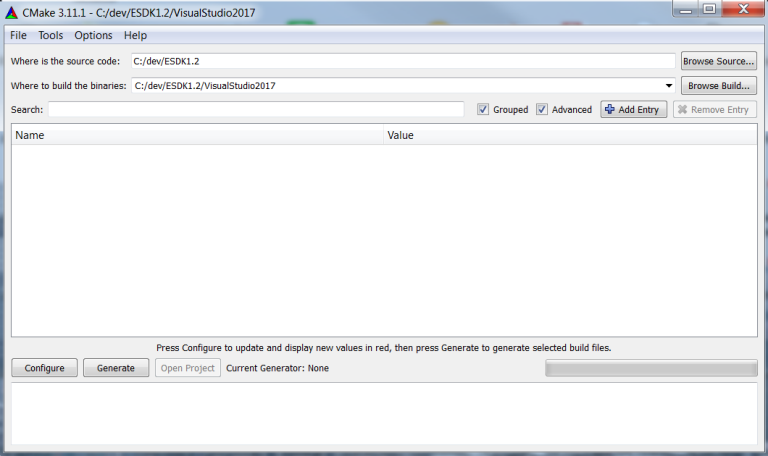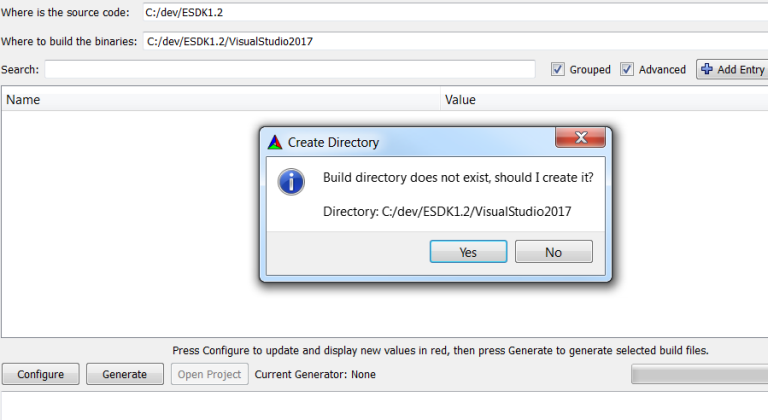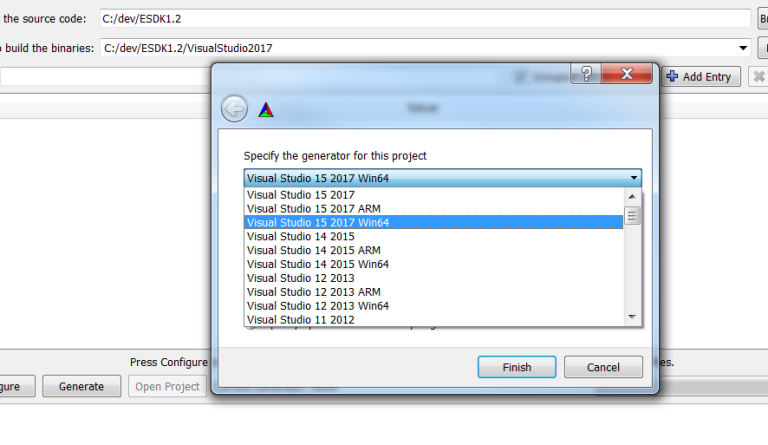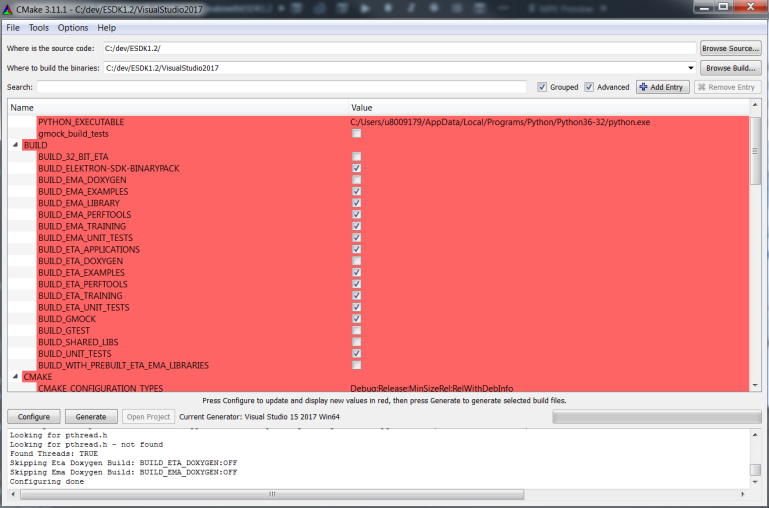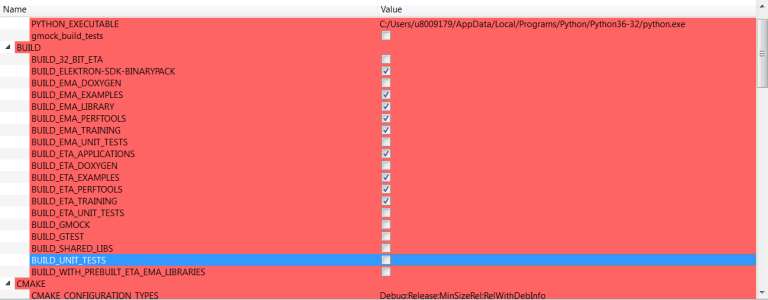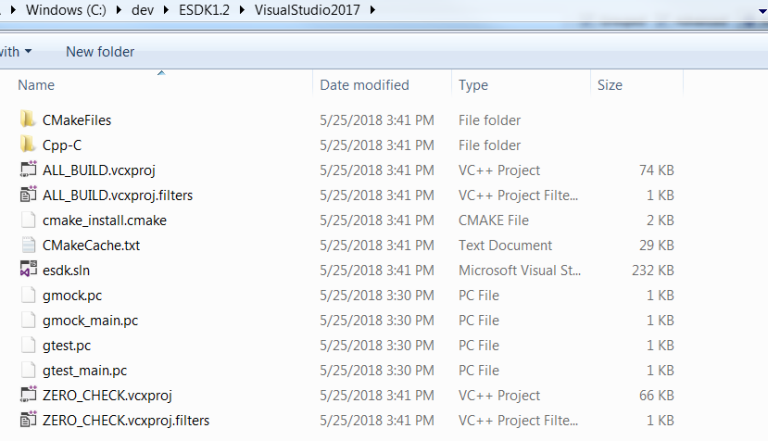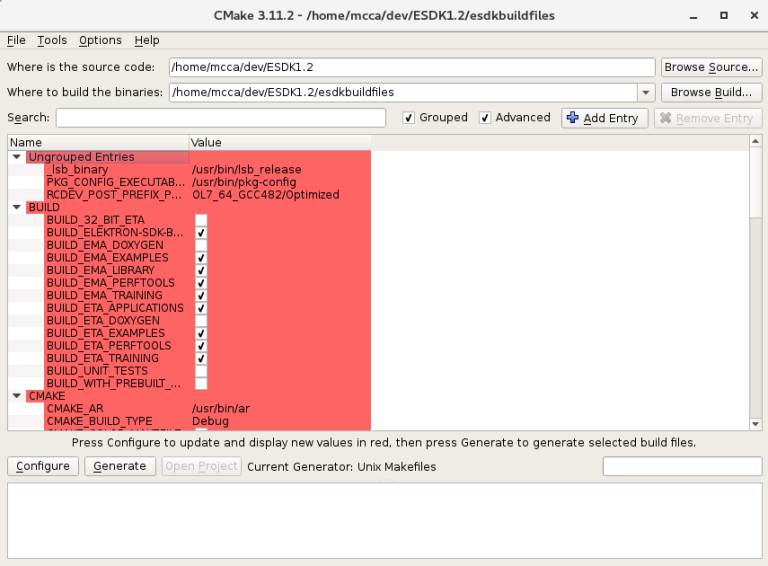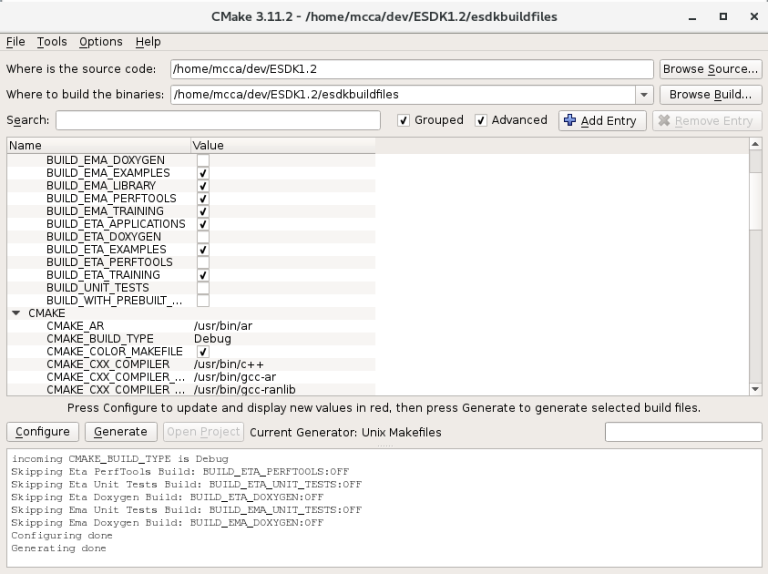Overview
Refinitiv Real-time SDK (RTSDK) C++ version 1.2 and higher supports open sourcing and uses more standards-based, freely-available open source tools to provide additional flexibility and benefit. There are changes in a directory structure and it also changes the ways developer compiles and builds the tools and examples inside the RTSDK package. The developer has to use CMake to generate Linux Makefile and Visual Studio solution for both EMA and ETA projects. In versions prior to 1.2, the RTSDK APIs were built without a CMake harness (i.e., developers used the static build files with other utilities such as Visual Studio or Linux make to build the APIs). With the open-source version 1.2 RTSDK release, no make files and Visual Studio project provided in the package. You can refer to RTSDK C/C++ 1.2 Migration Guide (RTSDK_C_Migration_Guide.pdf) provided in the RTSDK package for additional details about the change inside the package including the details about CMake specific options for EMA and ETA that you can use to generate Visual Studio solution and build files.
The main objective of this article is to help new API users who do not have experience with CMake to start using RTSDK as quick as possible. This article could be a quick starter guide to provides sample CMake command for the user so that they can use sample command to generate build files and it should save time to learn CMake. This article also describes how to use CMake GUI with the RTSDK, the GUI would be a better tool for the user who doesn't prefer the command line.
Getting Started with Refinitiv's C++ SDK with VS and Windows
In this tutorial video, we go through how one may go about getting started with C++, specifically using Refinitiv's Real-Time Software Development Kit (RTSDK) to get tick financial market data. We start with the prerequisites, including the installation of CMake.. It covers a sub-set of this article that goes further, including Linux and CMake GUIs.
CMake Installation
The first step of using the new version of RTSDK, please make sure that you have CMake installed on your Windows or Linux. For both Windows and Linux, Refinitiv supports the use of CMake version 3.10 or greater. You can download CMake from cmake.org and you can find installation instructions from the section 'Installing CMake'. After installing CMake you should see cmake and cmake-gui executable files under CMake installation folder such as C:\Program Files\CMake\bin. We suggest you add the binary path to system PATH for your convenience.
We use version 3.11.2 which is the latest version at the time we write this article. You can check your CMake version by using the command cmake --version.
c:\dev\RTSDK1>cmake --version
cmake version 3.11.2CMake suite maintained and supported by Kitware (kitware.com/cmake).
c:\dev\RTSDK>
Building with CMake on Windows
1.) You can download Refinitiv Real-time SDK C/C++ from developer portal. Then unpack RTSDK package to directory of your choice. Note that in this article, we install the RTSDK in folder "C:\dev\RTSDK", the path will be sourceDir in the next step.
2.) Open a command window: on the Windows menu, in Search programs and files, type cmd and press ENTER.
3.) Issue command cmake -HsourceDir -BbuildDir -G “VisualStudioVersion” [-Doption ... ]
Where:
• sourceDir is the directory in which the top-level CMake entry point (CMakeLists.txt) resides. By default, when you build using the Solution and vcxproj files, output is sent to directory specified in SourceDir.
• buildDir is the CMake binary directory (for the CMake build tree).
• VisualStudioVersion is the Visual Studio generator (e.g., Visual Studio 11 2012). You can find list of Visual Studio generator from CMake online manual.
• option is a command line option and its associated value (e.g., -DBUILD_EMA_UNITTESTS=OFF). You can control aspects of how CMake builds the RTSDK by using command line options (for further details on the use of options, refer to Section __CMake Build Configuration Options__) from the RTSDK Installation Guide (RTSDK_C_Installation_Guide.pdf).
You can also use the following sample of a command line to generate Visual Studio project files for specific use cases. Below is sample command line you can used to generate build files.
Sample 1 Generate Visual Studio 2017 project files for building both ETA and EMA Examples and TestTools. The command line will skip the UnitTest and GoogleTest projects. It will generate the projects under folder c:\dev\RTSDK\VisualStudio2017.
cd C:\dev\RTSDK
c:\dev\RTSDK>cmake -H. -BVisualStudio2017 -G "Visual Studio 15 2017 Win64" -DBUILD_EMA_UNIT_TESTS=OFF
-DBUILD_ETA_APPLICATIONS=ON -DBUILD_UNIT_TESTS=OFF -DBUILD_ETA_UNIT_TESTS=OFF
Below is sample outputs from the command line
c:\dev\RTSDK>cmake -H. -BVisualStudio2017 -G "Visual Studio 15 2017 Win64" -DBUILD_EMA_UNIT_TESTS=OFF -DBUILD_ETA_APPLICATIONS=ON -DBUILD_UNIT_TESTS=OFF -DBUILD_ETA_UNIT_TESTS=OFF -DBUILD_ETA_APPLICATIONS=ON
-- The C compiler identification is MSVC 19.14.26428.1
-- The CXX compiler identification is MSVC 19.14.26428.1
-- Check for working C compiler: C:/Program Files (x86)/Microsoft Visual Studio/2017/Enterprise/VC/Tools/MSVC/14.14.26428/bin/Hostx86/x64/cl.exe
-- Check for working C compiler: C:/Program Files (x86)/Microsoft Visual Studio/2017/Enterprise/VC/Tools/MSVC/14.14.26428/bin/Hostx86/x64/cl.exe -- works
-- Detecting C compiler ABI info
-- Detecting C compiler ABI info - done
-- Check for working CXX compiler: C:/Program Files (x86)/Microsoft Visual Studio/2017/Enterprise/VC/Tools/MSVC/14.14.26428/bin/Hostx86/x64/cl.exe
-- Check for working CXX compiler: C:/Program Files (x86)/Microsoft Visual Studio/2017/Enterprise/VC/Tools/MSVC/14.14.26428/bin/Hostx86/x64/cl.exe -- works
-- Detecting CXX compiler ABI info
-- Detecting CXX compiler ABI info - done
-- Detecting CXX compile features
-- Detecting CXX compile features - done
-- Skipping Eta Unit Tests Build: BUILD_ETA_UNIT_TESTS:OFF
-- Skipping Eta Doxygen Build: BUILD_ETA_DOXYGEN:OFF
-- Skipping Ema Unit Tests Build: BUILD_EMA_UNIT_TESTS:OFF
-- Skipping Ema Doxygen Build: BUILD_EMA_DOXYGEN:OFF
-- Configuring done
-- Generating done
-- Build files have been written to: C:/dev/RTSDK/VisualStudio2017
Please note that by default, CMake builds the RTSDK using the optimized build option. For the debug version, please add –DCMAKE_BUILD_TYPE=Debug to the command line. Open the folder in Windows Explorer you will see required files generate in folder VisualStudio2017. The RTSDK.sln contains all projects inside RTSDK package.
Open RTSDK.sln on Visual Studio 2017 you should see all projects from ETA and EMA package under the solution. Below screenshot is the project for EMA example 100MarketPriceStreaming, CMake will add the location of source files, header files, and libraries required by the project based on the location of the sourceDir directory we specified in the first step.
You can also access the project files for each Example directly, it locates under folder VisualStudio2017.
Sample 2 Generate only Visual Studio project for either EMA or ETA.
You can use the following command to generate EMA Example and TestTools solution file with Debug build.
c:\dev\RTSDK>cmake -H. -BVisualStudio2017 -G "Visual Studio 15 2017 Win64" -DBUILD_EMA_UNIT_TESTS=OFF -DBUILD_ETA_APPLICATIONS=OFF
-DBUILD_UNIT_TESTS=OFF -DBUILD_ETA_UNIT_TESTS=OFF -DCMAKE_BUILD_TYPE=Debug
To generateTo generate ETA Example and TestTools solution and project files with Debug build, issue the following command
c:\dev\RTSDK>cmake -H. -BVisualStudio2017 -G "Visual Studio 15 2017 Win64" -DBUILD_EMA_UNIT_TESTS=OFF -DBUILD_ETA_APPLICATIONS=ON -DBUILD_UNIT_TESTS=OFF
-DBUILD_ETA_UNIT_TESTS=OFF -DBUILD_EMA_EXAMPLES=OFF -DBUILD_EMA_PERFTOOLS=OFF -DBUILD_EMA_LIBRARY=OFF
-DBUILD_EMA_TRAINING=OFF -DCMAKE_BUILD_TYPE=Debug
Building with CMake on Linux
RTSDK uses the default gnu compiler provided by CMake and included in the Linux distribution. For supported OS and compilers, refer to the API Compatibility Matrix.
1.) Obtains RTSDK C++ Linux package from the developer community and then unpack the package to a directory of your choice. In this article, we use Oracle Linux 7.5 and we unpack the package to /home/user/dev/RTSDK. We will use folder RTSDK1.2 as sourceDir when running CMake.
There is a note for Linux developer that the RTSDK C++ requires OpenSSL development. It required the library for HTTPS tunneling functionality on Linux while the Windows version uses WinINet. So you may need to install openssl-devel package by calling
sudo yum install openssl-devel
2.) Run the LinuxSoLink script: at a command prompt (e.g., in a terminal window) from the sourceDir directory, issue the command:
./LinuxSoLink
3.) At a command prompt (e.g., in a terminal window), issue the command from the directory immediately above sourceDir:
cmake -HsourceDir -BbuildDir [-Doption ...]
Where:
• sourceDir is the directory in which the top-level CMake entry point (CMakeLists.txt) resides. By default, when you build using Makefile files, output is sent to directory specified in sourceDir.
• buildDir is the CMake binary directory (for the CMake build tree).
• option is a command line option and its associated value (e.g., -DBUILD_EMA_UNIT_TESTS=OFF). You can control aspects of how CMake builds the RTSDK by using command line options.
The CMake command builds all needed Makefile files (and related dependencies) in the CMake build tree in their associated directories (i.e., example executables are in the Executables directory and libraries (e.g., libema.lib, librssl.lib) in the Lib directory). You open these files and build all libraries and examples in the same fashion as you did with a prior version of RTSDK. You can run CMake to generate build files using the same options as the use cases from the previous topic.
For example,
You want to generate build files for EMA and ETA Training examples with TestTools and use Debug option. You can just use the following command line:
./cmake -H. -Bbuildfiles_debug -DBUILD_EMA_UNIT_TESTS=OFF -DBUILD_ETA_APPLICATIONS=ON -DBUILD_UNIT_TESTS=OFF
-DBUILD_ETA_UNIT_TESTS=OFF -DCMAKE_BUILD_TYPE=Debug
It will show below output and generate all needed Makefiles under folder RTSDK/buildfiles_debug. You can just access the examples folder under buildfiles_debug and issue make command to build an individual project.
-DCMAKE_BUILD_TYPE=Debug
-- The C compiler identification is GNU 4.8.5
-- The CXX compiler identification is GNU 4.8.5
-- Check for working C compiler: /usr/bin/cc
-- Check for working C compiler: /usr/bin/cc -- works
-- Detecting C compiler ABI info
-- Detecting C compiler ABI info - done
-- Detecting C compile features
-- Detecting C compile features - done
-- Check for working CXX compiler: /usr/bin/c++
-- Check for working CXX compiler: /usr/bin/c++ -- works
-- Detecting CXX compiler ABI info
-- Detecting CXX compiler ABI info - done
-- Detecting CXX compile features
-- Detecting CXX compile features - done
-- incoming CMAKE_BUILD_TYPE is Debug
-- Found OpenSSL: /usr/lib64/libcrypto.so (found version "1.0.2k")
-- Skipping Eta Unit Tests Build: BUILD_ETA_UNIT_TESTS:OFF
-- Skipping Eta Doxygen Build: BUILD_ETA_DOXYGEN:OFF
-- Skipping Ema Unit Tests Build: BUILD_EMA_UNIT_TESTS:OFF
-- Skipping Ema Doxygen Build: BUILD_EMA_DOXYGEN:OFF
-- Configuring done
-- Generating done
-- Build files have been written to: /home/user/dev/RTSDK/buildfiles_debug
CMake GUI
Apart from using CMake command line, you can use the CMake GUI to generate and configure CMake project. This is an alternative choice if you don’t like the command line.
Basically, CMake stores a lot of configuration settings in the project’s cache. This cache can be viewed and edited using the CMake GUI. It quite easy tool to help you set up the project as the settings are presented in a nice list. You can also change build type to a new value such as "Debug" or "Optimized" or you can add specific compiler flag using the tool.
1.) Start CMake GUI
Running cmake-gui command to use GUI on Linux(KDE or Gnome) or Windows. You can also start the following program on Windows
It will shows the GUI like below screenshots.
Linux
Windows
2.) Specify a path to source code like Building on Windows. We use sourceDir(c:/dev/RTSDK1.2). We want to generate Visual Studio 2017 solution and project files under folder VisualStudio2017, therefore, we set build a path to (c:/dev/RTSDK1.2/VisualStudio2017).
Then click Configure button, it will ask a user to confirm if they want to create folder VisualStudio2017 under folder c:/dev/ESDK1.2/.
3.) Choosing Visual Studio generator, this step, the GUI will ask the user to select the generator for this project. There is the same value as using CMake with -G from section Building with CMake on Windows. But it's quite easy for the user to choose the generator from the list and it can avoid typo comparing with using command line.
Then the GUI automatically call cmake command to generate build files with default options. 
If you expand tab Build from the GUI, it will shows option that Cmake script currently use.
4.) Reconfigured the build options. At this steps, we can change the Build options as we needed and then click Generate button to regenerate the build files again. You can also change compile flag, build flag via the GUI tool.
Below sample is the options to generate both ETA and EMA examples and test tools like the Sample1 we talk earlier. We do not need UnitTests and Google Test so we remove it from Build list.
Open folder VisualStudio2017, you will see the esdk.sln and project files generate under this folder. It's the same as build files generated by CMake command line.
Regarding to cmak-gui on Linux, you can use the same steps as Windows and it should provide more flexible way to the developer who don't need to use command line to build RTSDK build files. Let see following example to demonstrate the usage of _cmake-gui on Oracle Linux 7.5.
We run cmake_gui command on Oracle Linux and then set source code path to directory /home/mcca/dev/ESDK1.2 which is sourceDir and then set path for keep build files to /home/mcca/dev/ESDK1.2/esdkbuildfiles which is the same folder as the path we use cmake command generate the build files previously. CMake GUI can read the configuration from the CMake cache and then display BUILD flags including other parameters used by CMake on the GUI like below screen shot.
Next step we can modify BUILD flags including other configuration from the GUI and then click Configuration button follow by the Generate button in order to re-generate build files under folder esdkbuildfiles.
Below screenshot is resulted after removing BUILD_ETA_PERFTOOLS flag from Build list and then re-generate build files. You can find summary details from the text area under the Configure button.
You can just delete esdkbuildfiles folder or change it to new path, in case of you want to re-configured the build files.
Some note for the first time using RTSDK with CMake-GUI, the default CMake script will generate the test projects and it requires google test so that it will call git command to download data from the internet. In this case, if you don't have permission to run git command to access the internet resource outside your company network or having a problem with your internet proxy, you may experience issue that CMake-GUI stuck and shows the last message about git command. We suggest you use CMake command line to generate build files like Sample1 and then run CMake-Gui again and set "Where to build the binaries" to the path you set for buildDir, the GUI will read setting from Cmake Cache and then you can change the build parameter from GUI and re-generate build files.
Conclusions
There are big changes in RTSDK regarding folder structures and the way developer use to build EMA and ETA examples and tools including the libraries. In the new version, developers must use CMake to dynamically generate Visual Studio solution and project files on Windows and they have to use CMake to generate Linux build files as well. This article explains the steps to use CMake and CMake-GUI tools to generate the build files so that a new API user or developer who has no experience with CMake can continue their works on the new version.