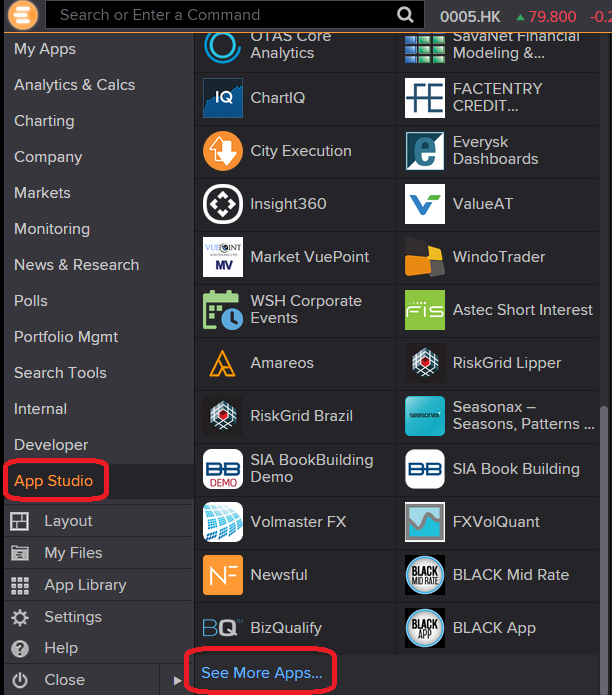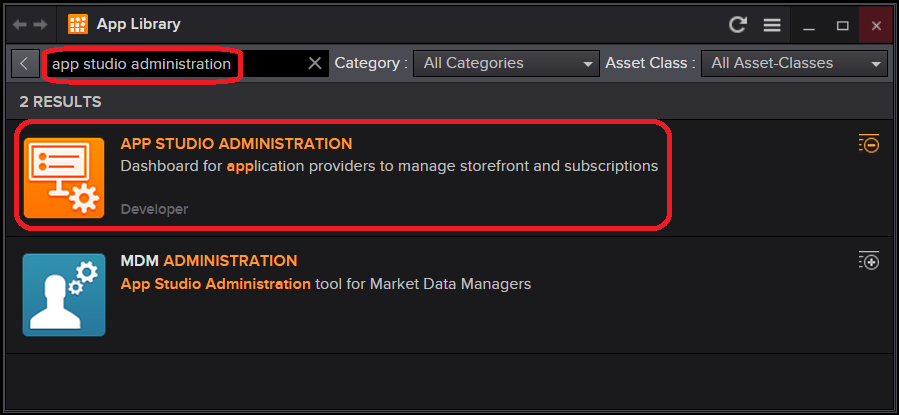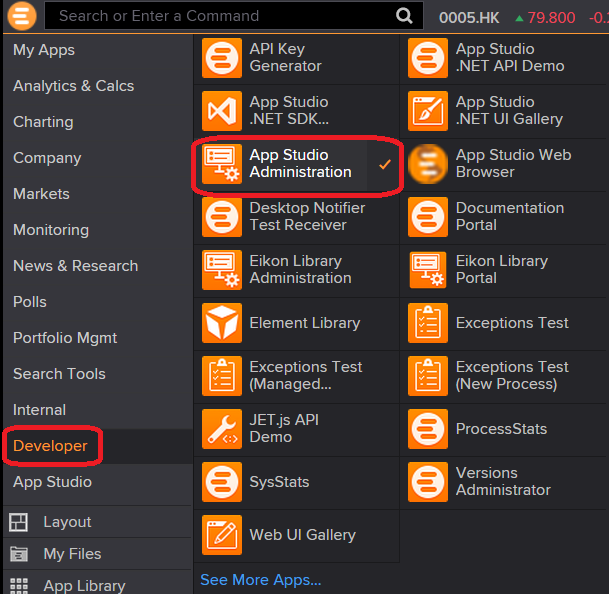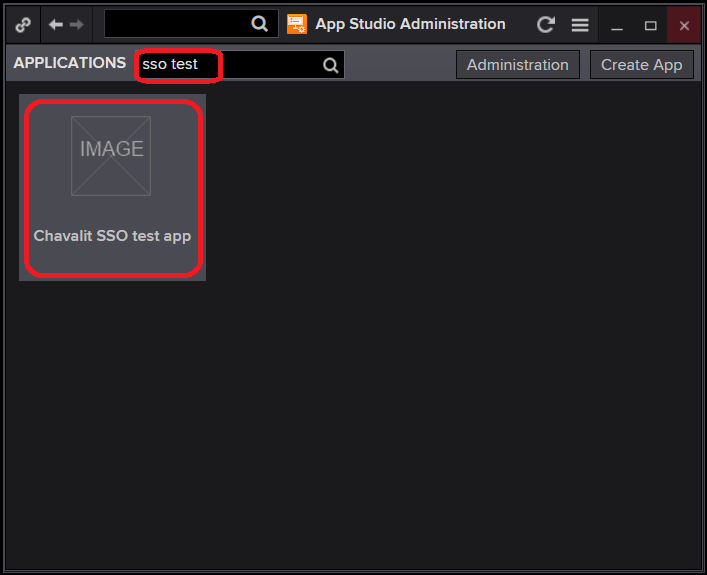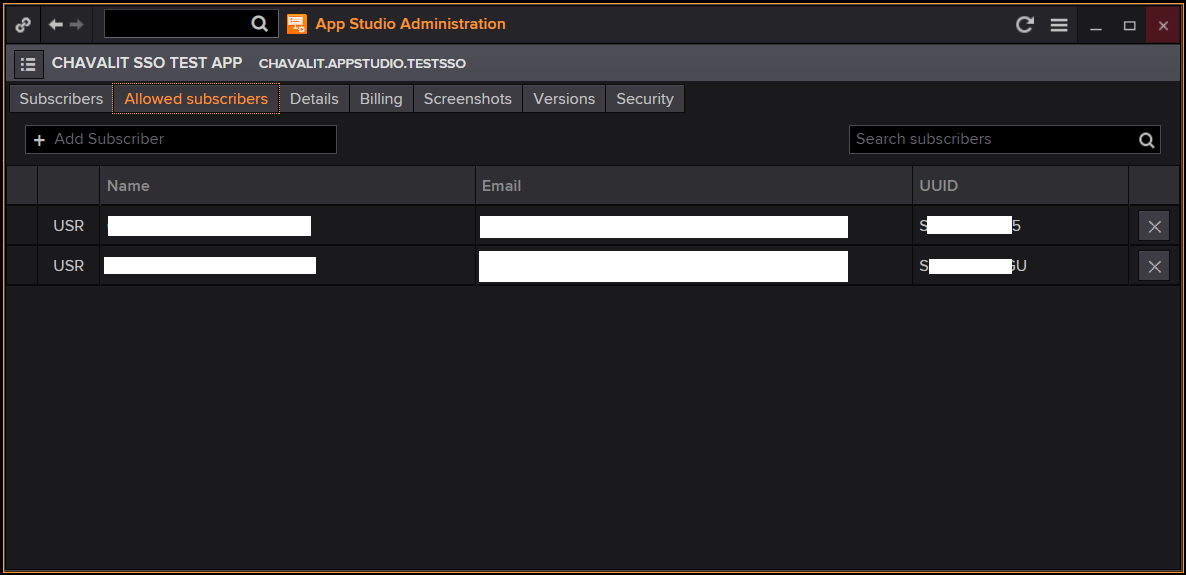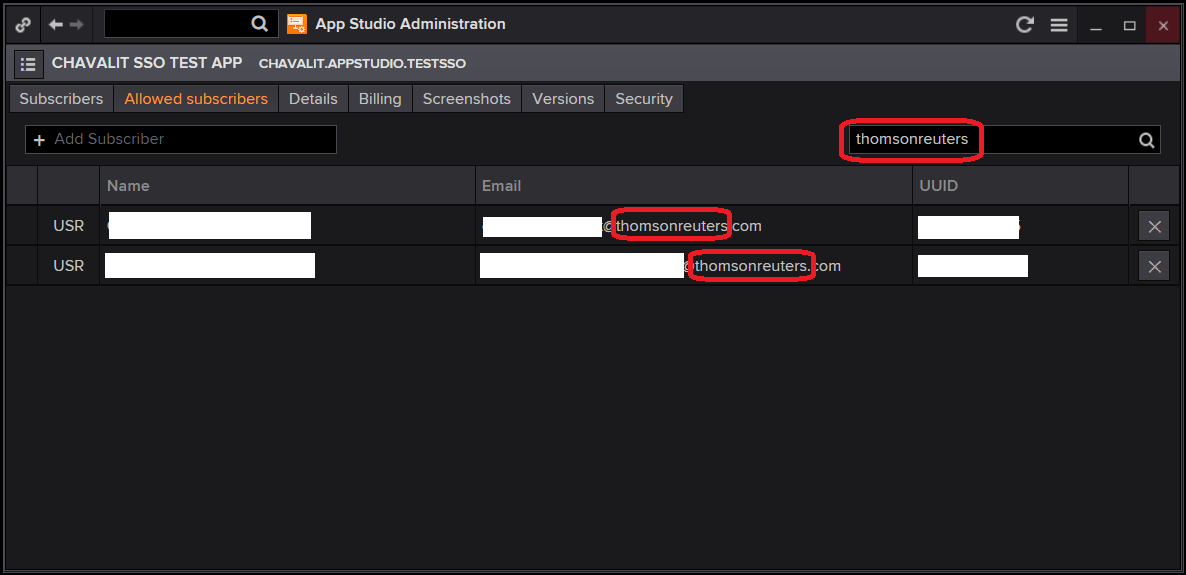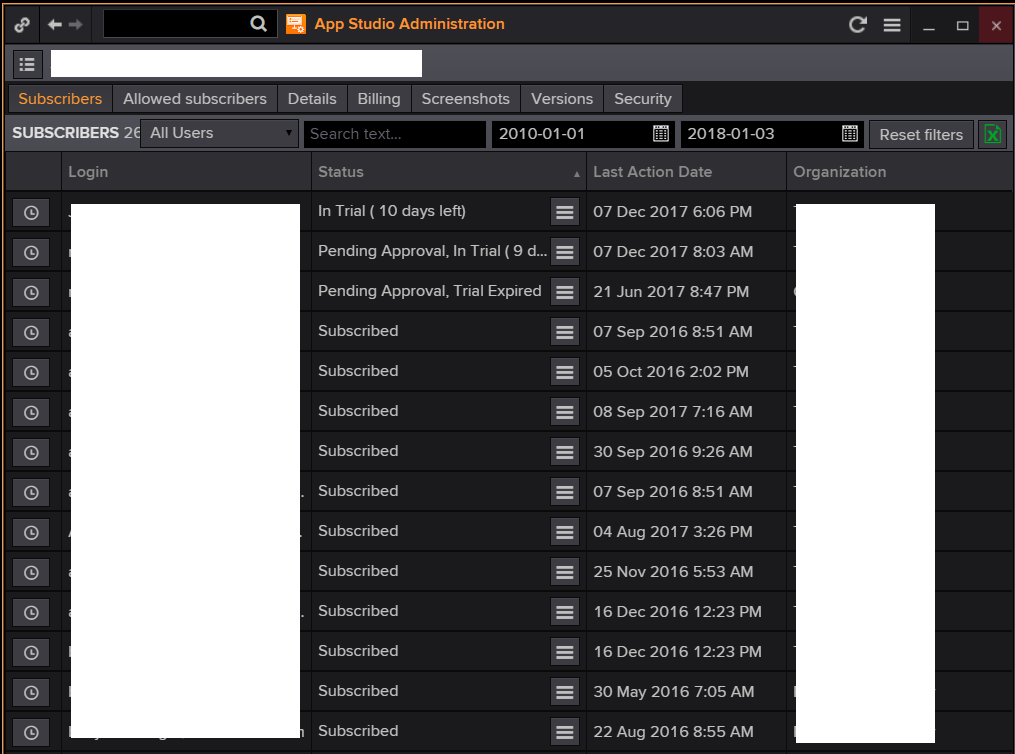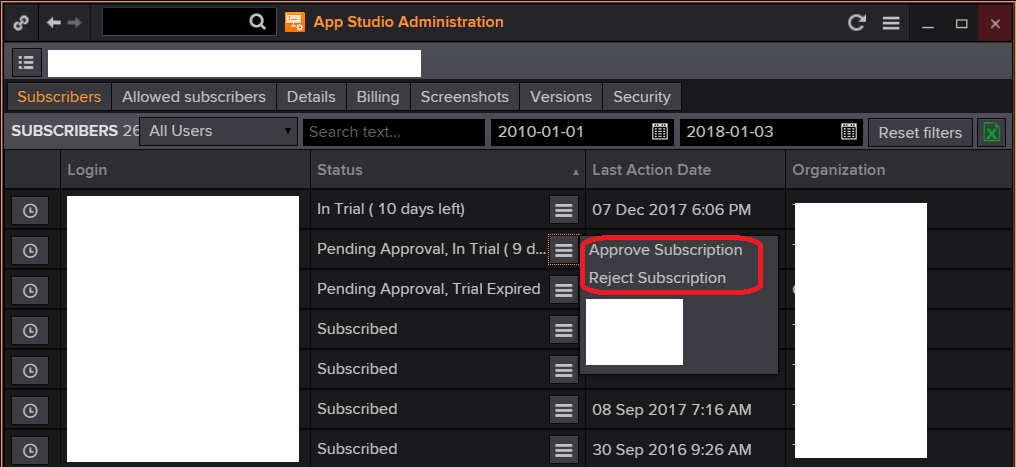This article is intended for App Providers who develop and manage App Studio project on Eikon App Library.
Introduction
App Providers can use App Studio Administration to manage user subscriptions.
This article will explain how to use the App Studio Administration application on Eikon Desktop.
For privacy and demonstration purpose, some content on the actual application will be removed.
Prerequisite
To follow steps in this article, you must be an App Providers on App Studio project
You must have Eikon Desktop application installed on your machine.
Your Eikon account must have Developer permission.
Getting Access to App Studio Administration application
App Providers can dedicate their staffs to get access to "App Studio Administration" application. You can contact your App Studio advocates to get access for your staffs.
To confirm if you have access to the App Studio Administration, you can go to Eikon Menu button >> App Studio >> "See More Apps..." (at the bottom of the page).
On the pop up window, search for "app studio administration" and you should see the "APP STUDIO ADMINISTRATION" application.
Launch App Studio Administration application
Simply browse to Eikon Menu button >> Developer and click on App Studio Administration application
On the App Studio Administration window, you will see only the applications which you have access to it.
You can type in part of the application name on the search box and click on the application.
You should see the main window of your application on the App Studio Administration.
Check who can see and subscribe to your application
Please browse to "Allowed subscribers" tab on App Studio Administration application.
You will see a list of Eikon accounts, company names, locations or groups being added to the list.
You can use search box on top right of the window to search for specific name or email address.
If you need to add specific users or groups so they can see your application on Eikon App Library, you can contact App Studio Advocates assigned to your App Studio project.
The users being added required to restart Eikon Desktop to be able to see the newly added application immediately.
Check User Subscriptions Status
Please browse to "Subscribers" tab on App Studio Administration application.
You can see all the user subscriptions status on this page.
App Providers are expected to dedicate staffs to process subscription requests from Eikon user.
You can either Approve or Reject a pending subscription request by clicking on the menu button.
The user subscriptions status on this page is accessible programmatically by implementing SAML2.0 Single-Sign-On.
Please refer to the reference section for further information on App Studio Authorization Service V2 topic.
Summary
Eikon App Studio Administration application provides App Providers access to their user subscriptions.
It is expected that App Providers use this application to manage and check their user subscriptions regularly.
This article just provides a tutorial on how to use the App Studio Administration.
For further information, please contact your dedicated App Studio Advocate.