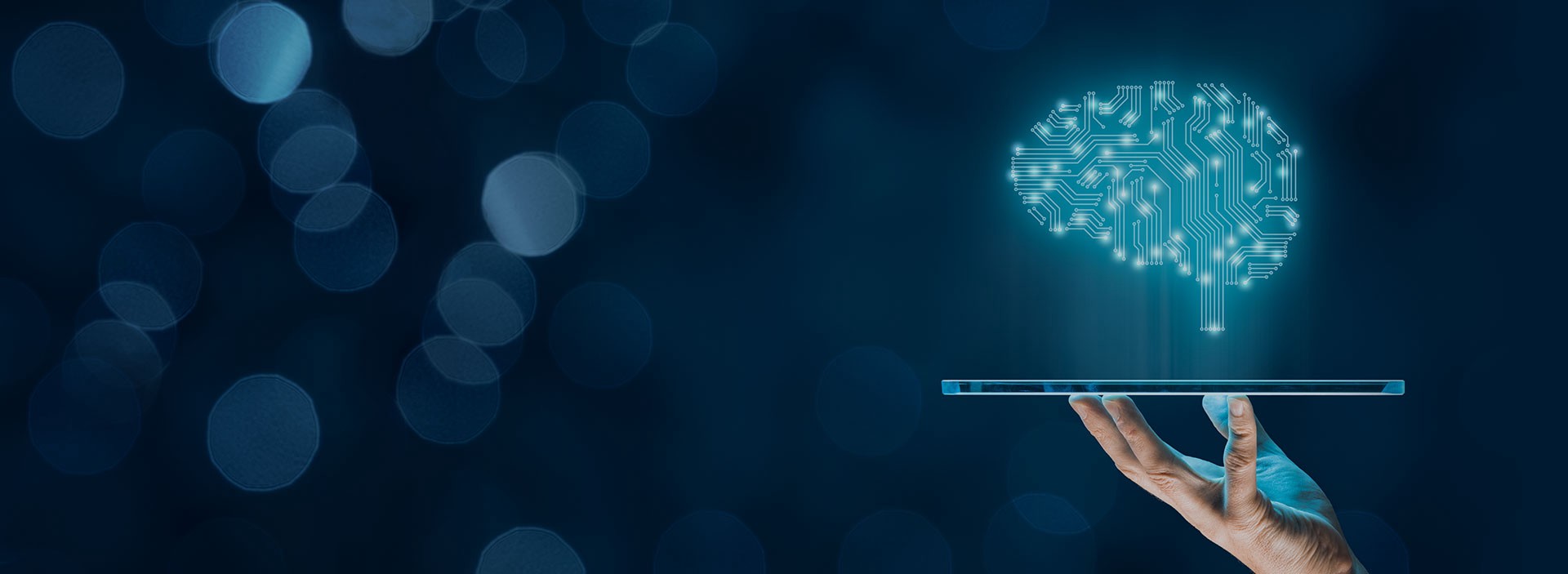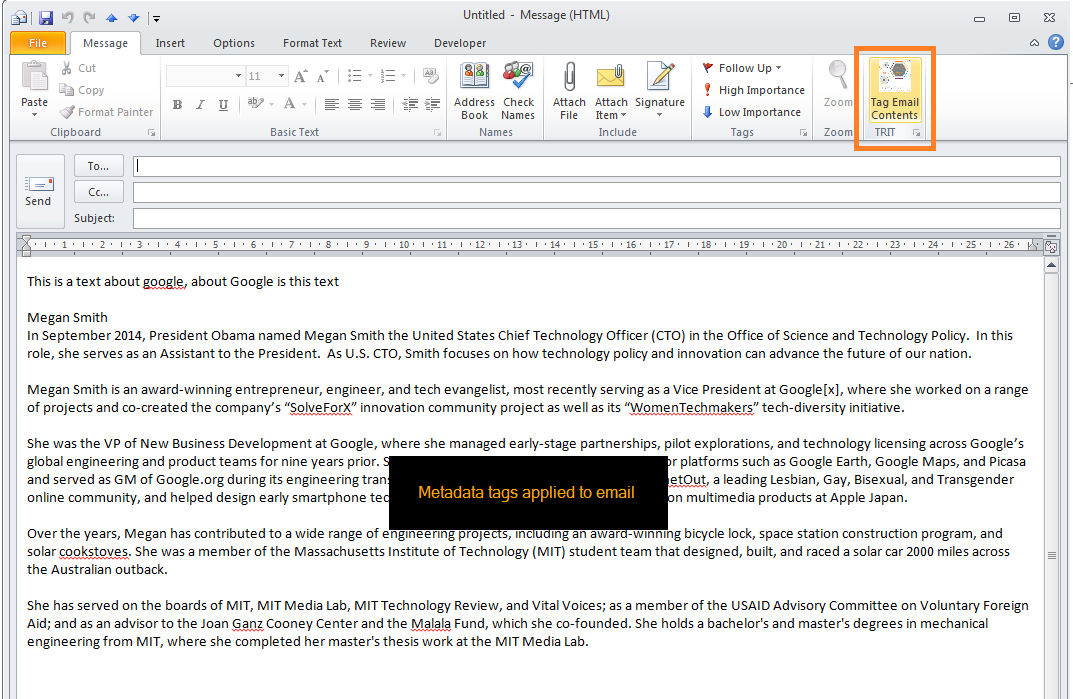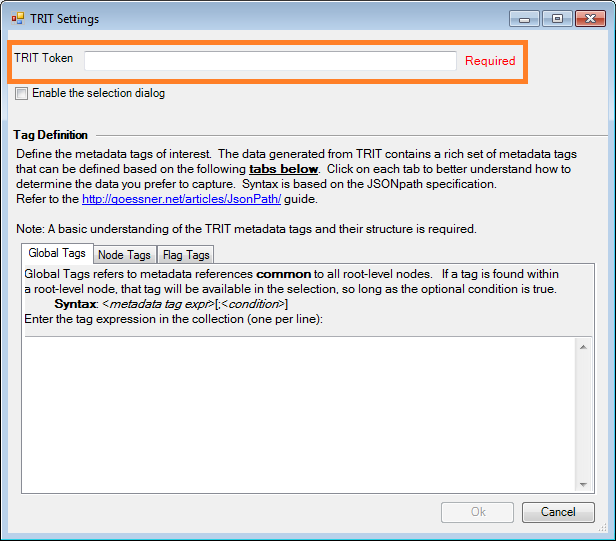Introduction
Using the power of Intelligent Tagging to capture rich, semantic metadata, researchers and analysts can now easily take advantage of these capabilities when authoring and sending emails within Outlook. By the simple click of a button, Outlook users can submit the contents of their email to Intelligent Tagging and optionally include the generated metadata tags as properties to improve Outlook search and enable topic stats, tag clouds, and trends derived from email content.
How it works
While composing an email, the user can invoke an action at any time to tag the contents. For example:
The above email includes a few paragraphs of content that the author would like to analyze. The following process occurs upon invocation of the Tag Email Contents button:
- Contents of the email are collected and submitted to the Intelligent Tagging service
- The response is decoded, parsed, and analyzed to capture the tags of interest
- Optionally, the user can selectively filter out unnecessary tags
- The resulting selection of tags are injected within the properties of an email
Within the above diagram, by default, the metadata tags returned from Intelligent Tagging are automatically inserted as properties of the email. The recipient(s) of this email can display the custom properties added to this email. For example
Enabling this capability
The Intelligent Tagging Outlook module is a Microsoft Office add-in that must be installed and set up prior to use.
Installation and Setup
The tagging module includes both an installable Outlook add-in as well as source code. Once installed, restart Outlook and you should see the new add-in button within the ribbon of your email compose window.
In order to tag your content, you must obtain a valid Intelligent Tagging token. On first use, the add-in will present the Settings dialog prompting you for your token. Alternatively, you can access the Settings dialog in the lower right-hand corner of the Intelligent Tagging add-in button (see diagram above).
Once defined, you are now authorized to use the Intelligent Tagging service to tag your email content.
Email Content
When referring to email content, we refer to both the text within the body of the email the user creates as well as any valid file attachments. A valid attachment can be one of:
- Text file (.txt extension)
- XML file (.xml extension)
- HTML file (.html extension)
- PDF file (.pdf extension) Note: Available only with Premium priveledges
When submitting content to the Intelligent Tagging service, each attachment and the body of the email are sent as separate requests by the add-in module. The response for the collection is grouped together to represent the selection of metadata tags available.
Related APIs